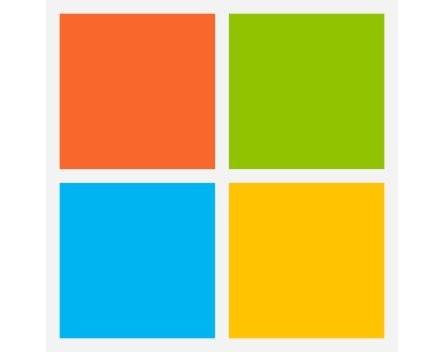
Have you ever started your computer, only to discover your keyboard isn’t working?
In some cases, this can be caused by a faulty keyboard driver. But you need to access the Control Panel to fix or uninstall the bad drivers, and to access the Control Panel you need to log into your computer.
Thankfully, as long as your mouse is still working, there is a way to log into your computer – without using a keyboard.
At the bottom left-hand corner of your login screen, you’ll notice a small icon. If you hover your cursor over it, it should say “Ease of Access”.
Click this icon. A window should pop up. One of the options will read “Type without the keyboard (on-screen keyboard)”. Click the checkbox next to this option, and then click the “OK” button.
An on-screen keyboard will appear in a window.
Then just click on the Ctrl, Alt and Delete buttons on this keyboard image, click on the password field. Then you can ‘type’ in your password on the on-screen keyboard by clicking on the keys on this on-screen keyboard as you normally would on a real keyboard.
COMMENTS
SmartCompany is committed to hosting lively discussions. Help us keep the conversation useful, interesting and welcoming. We aim to publish comments quickly in the interest of promoting robust conversation, but we’re a small team and we deploy filters to protect against legal risk. Occasionally your comment may be held up while it is being reviewed, but we’re working as fast as we can to keep the conversation rolling.
The SmartCompany comment section is members-only content. Please subscribe to leave a comment.
The SmartCompany comment section is members-only content. Please login to leave a comment.