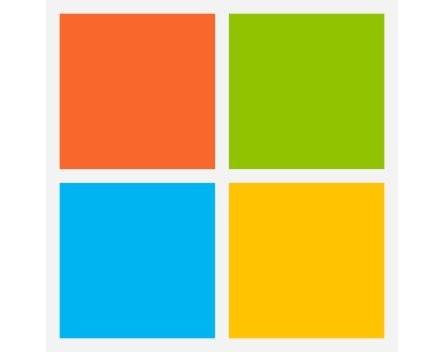
Switching mouse buttons can make computers feel more natural to some left-handed users. Switching someone’s mouse buttons without telling them is also one of the oldest pranks in the computing book. If you use Windows, here’s how to do it.
First, you need to get to the Mouse menu in the control panel.
If you use Windows 7, click “Control Panel” in the right-hand side of the start menu. In the window that pops up, click “Hardware and Sound”, and then click “Mouse” under the “Devices and Printers” heading.
Again, a window called “Mouse properties” should appear. In the pull-down menu under Left button, close the option that says “Right-click” and then, in the menu under Right button, select “Click”. Click apply.
In Windows 8, from the Start screen, move your cursor to the top right-hand corner of the screen to display the charms menu. Click “Search”, and then “Settings”. Then, in the search box, type “mouse settings”. An option should appear in the middle of the screen called “Change mouse settings”.
Again, a window called “Mouse properties” should appear. Click the checkbox that says “Switch primary and secondary mouse buttons” and then right-click okay.
COMMENTS
SmartCompany is committed to hosting lively discussions. Help us keep the conversation useful, interesting and welcoming. We aim to publish comments quickly in the interest of promoting robust conversation, but we’re a small team and we deploy filters to protect against legal risk. Occasionally your comment may be held up while it is being reviewed, but we’re working as fast as we can to keep the conversation rolling.
The SmartCompany comment section is members-only content. Please subscribe to leave a comment.
The SmartCompany comment section is members-only content. Please login to leave a comment.