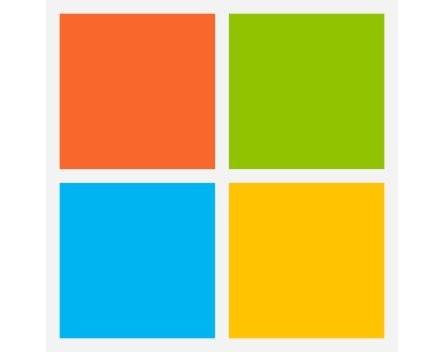
Last time, I explained how to create a backup image of your computer hard disk in Windows 8. If you ever need to reinstall Windows, here’s how to restore your backup.
Important: This process will permanently delete all of the files on your computer and replace them with the files in your backup image. This should really only be done as a last resort.
First, get to the advanced options screen of the troubleshoot menu. If you’re not sure how to get there, here are the instructions.
From the advanced options screen, click the icon where it says system image recovery.
Then choose your target operating system – this is the version of Windows you use. A window should pop up.
It should have a checkbox that reads “Use the latest available system image (recommended)”, along with the location of your backup drive. (Note: If your backup drive doesn’t appear here, choose “Select a system image” and then choose your backup dive). Click Next.
On the next screen, choose the checkbox that says “Format and repartition disks”.
If you have a second hard disk or partition on your computer, click the exclude disks button and select it, otherwise any information on it will be erased as well. Click next.
Finally, click Finish. This process could take some time, so be patient!
COMMENTS
SmartCompany is committed to hosting lively discussions. Help us keep the conversation useful, interesting and welcoming. We aim to publish comments quickly in the interest of promoting robust conversation, but we’re a small team and we deploy filters to protect against legal risk. Occasionally your comment may be held up while it is being reviewed, but we’re working as fast as we can to keep the conversation rolling.
The SmartCompany comment section is members-only content. Please subscribe to leave a comment.
The SmartCompany comment section is members-only content. Please login to leave a comment.